裝置的解析度≠顯示的範圍
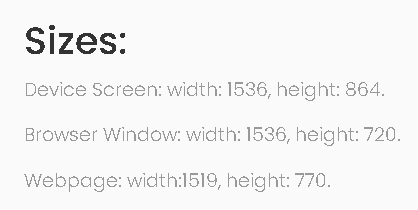
顯示的範圍會因裝置上的狀態列、工具列等縮小顯示範圍,因此需妥善配置排版與增加顯示範圍。
下面是用來查看裝置與顯示範圍
<script>
// Get the size of the device screen
var screenWidth = screen.width;
var screenHeight = screen.height;
// Get the browser window size
var windowWidth = window.innerWidth;
var windowHeight = window.innerHeight;
// Get the size of the entire webpage
const pageWidth = document.documentElement.scrollWidth;
const pageHeight = document.documentElement.scrollHeight;
// Showing the sizes on the webpage
var x = document.getElementById("screen");
x.innerHTML = "Device Screen: width: " + screenWidth + ", height: " + screenHeight + ".";
var y = document.getElementById("window");
y.innerHTML = "Browser Window: width: " + windowWidth + ", height: " + windowHeight + ".";
var z = document.getElementById("page");
z.innerHTML = "Webpage: width:" + pageWidth + ", height: " + pageHeight + ".";
</script>
裝置對應的前端顯示頁面
在MVC的VIEW直接複製原始的頁面,然後修改檔名加上Mobile,當使用行動裝置瀏覽時,會直接顯示對應的Mobile頁面。

在使用瀏覽器模擬都可正常操作,實際使用手機也是正常,但使用平板裝置卻是直接顯示PC頁面。
若平板為Android系統,可在Global.asax新增程式碼,將Android裝置註冊為Mobile。
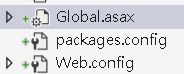
DisplayModeProvider.Instance.Modes.Insert(0, new DefaultDisplayMode("Mobile")
{
ContextCondition = (context => context.GetOverriddenUserAgent()
.IndexOf("Android", StringComparison.OrdinalIgnoreCase) >= 0)
});
介由下面程式碼會顯示有3種裝置,分別為Default與Mobile(原本的Mobile mode)與新增的Mobile(Android裝置)。
<h2>
Display Modes currently active
(@DisplayModeProvider.Instance.Modes.Count mode(s))
</h2>
<ul>
@{
foreach (var d in DisplayModeProvider.Instance.Modes)
{
<li>
@d.DisplayModeId
</li>
}
}
</ul>


 留言列表
留言列表

